3.15. IOC Management
3.15.1. Integrating Custom IOCs
The menu IOC Management gives you the opportunity to easily integrate custom signatures into your scans.
In order to create your own custom IOC Group, navigate to IOC Management > IOCs
and click Add IOC Group in the upper right corner. Select a name and optionally a description for your IOC Group.
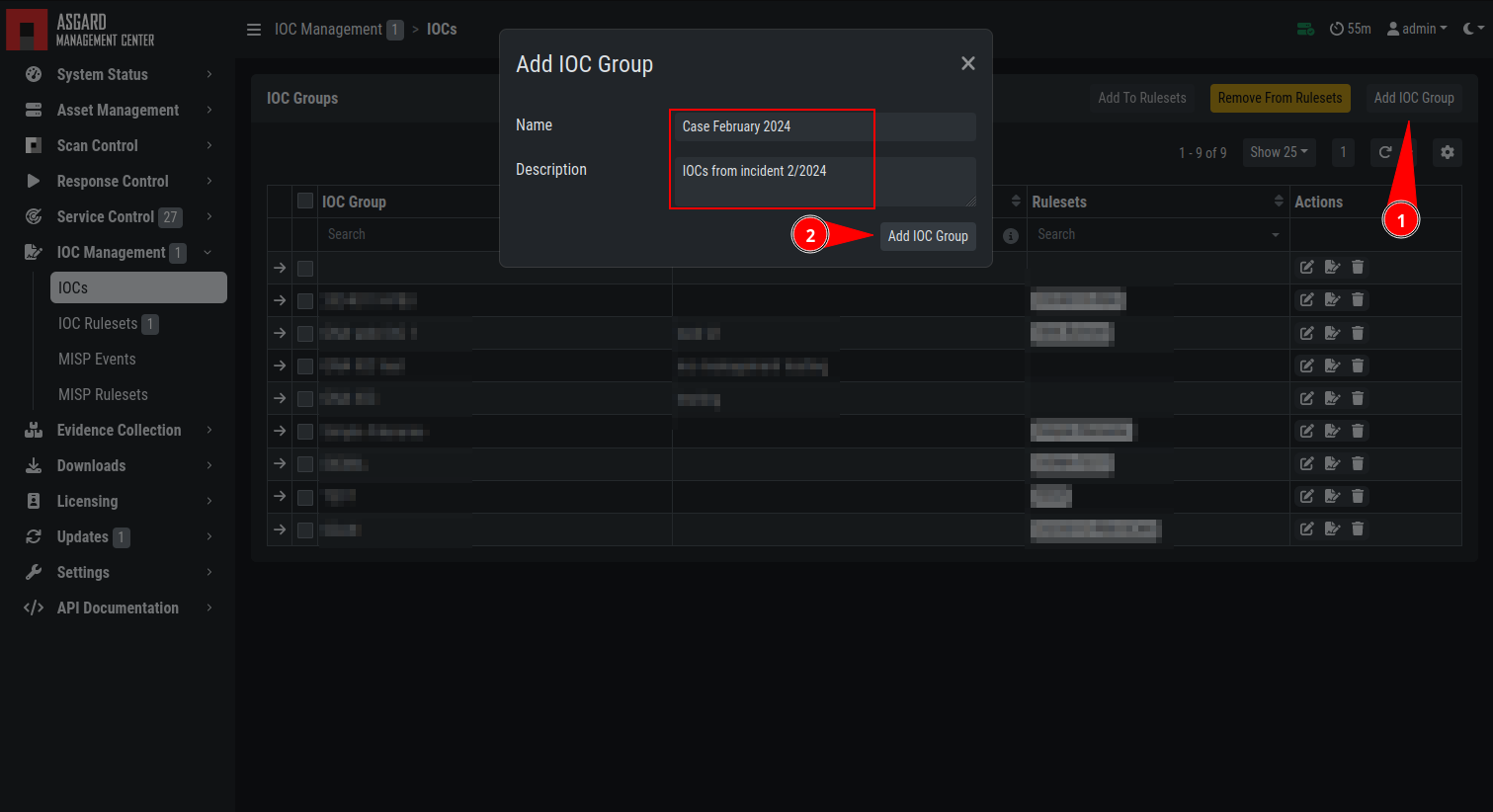
Add IOC Group
To add IOCs to this group, use the Show and edit IOCs in this IOC group
action. A side pane opens where you can click the Import IOCs button
to import your own signatures in any of THOR's IOC formats as files (e.g.
files for keyword IOCs, YARA files and SIGMA files). Refer to the
THOR manual (custom signatures)
for a complete list and file formats. Browse to the file you want
to add and click upload. This adds your IOC file to the default ruleset.
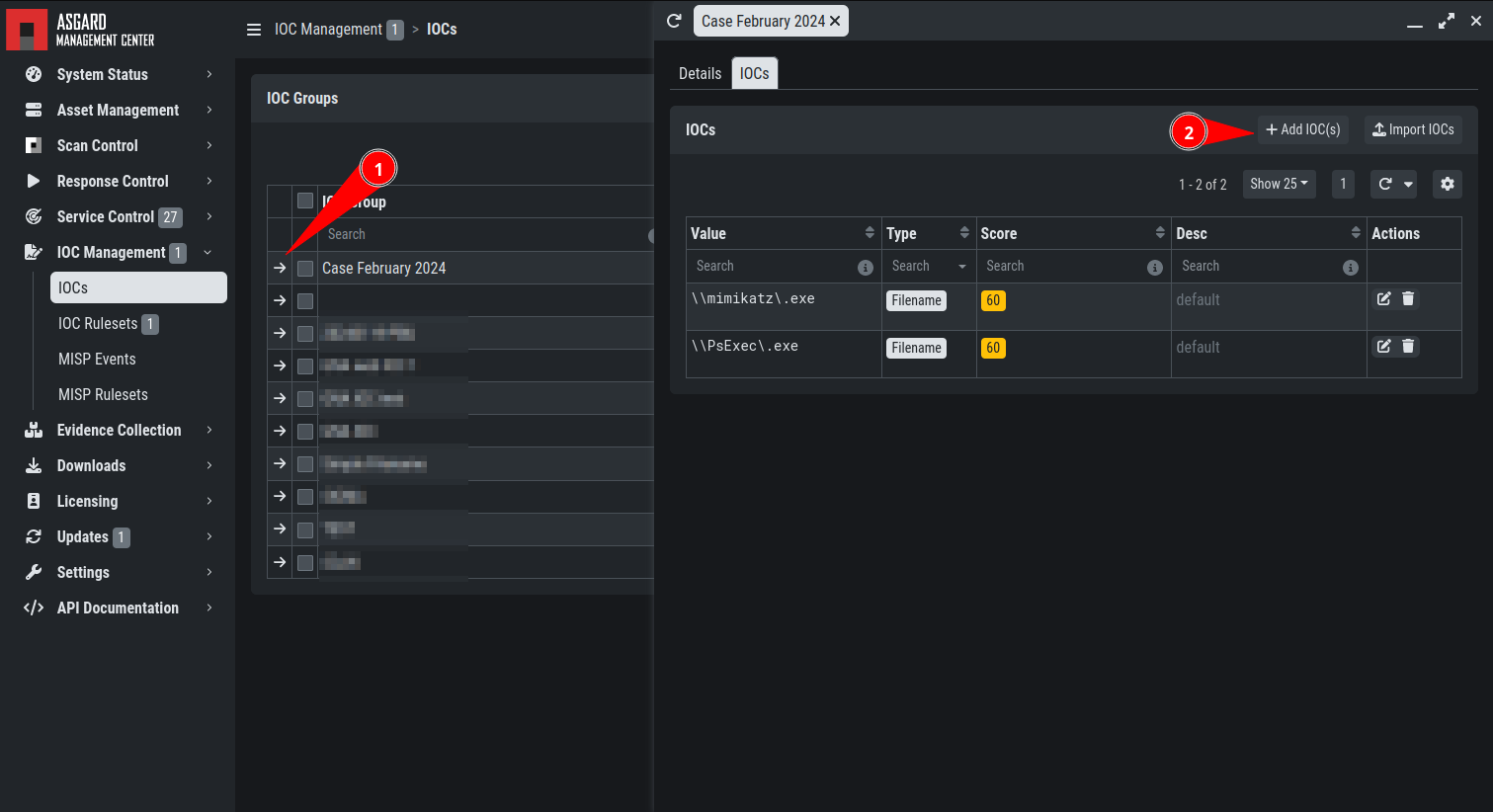
Imported IOCs Overview
However, you can also click the Add IOC(s) button to add some IOCs
interactively. Select the type, score and description, enter some values
and click the Add IOC button.
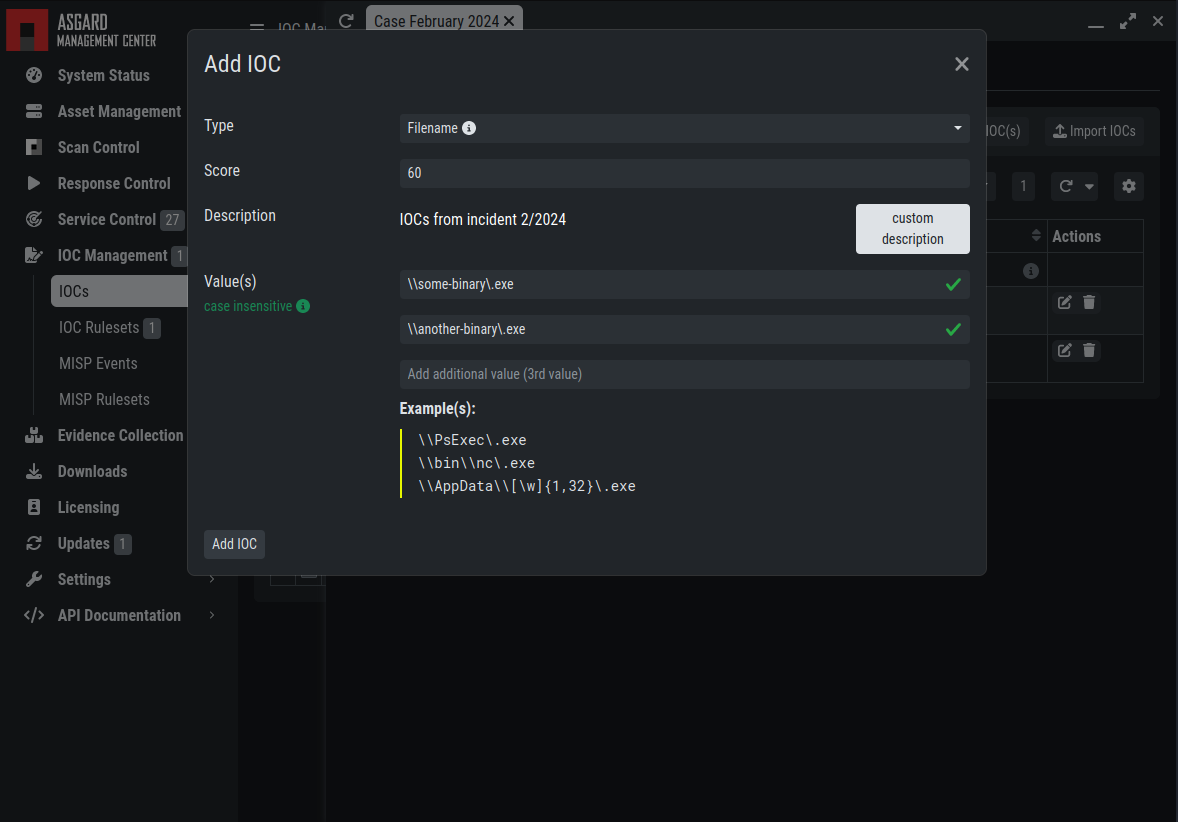
Add IOCs
You can add those IOC Groups to IOC Rulesets which can be created in
the IOC Management > IOC Rulesets tab by clicking the Add Ruleset
button in the upper right corner. Select name and description and click the
Add Ruleset button.
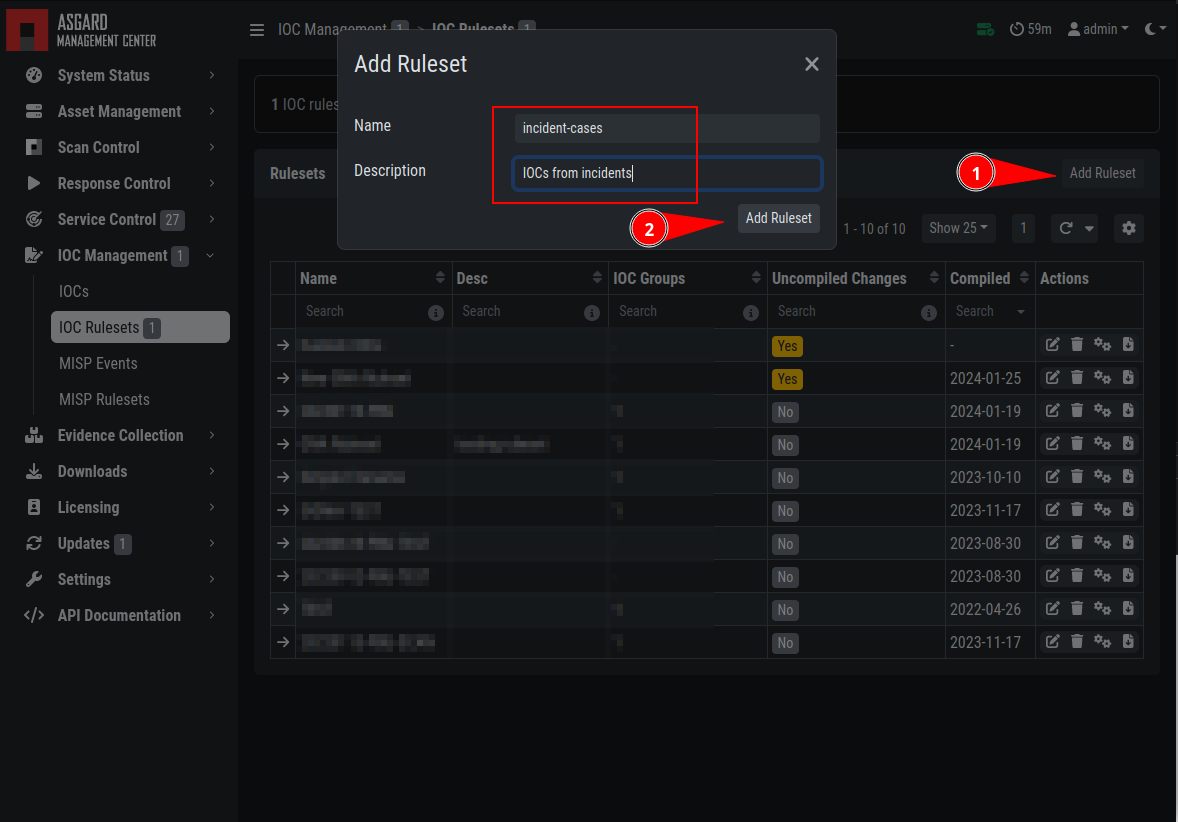
Add Ruleset
After that, click on an entry in the table to expand it. There you
get information about all IOC Groups which have been added to this
ruleset. Additionally you can add or remove selected IOC Groups in
IOC Management: IOCs by clicking one of the three buttons shown below.

Buttons to Add/Remove IOC Groups
You can now add your IOC Group to the newly created IOC Ruleset.
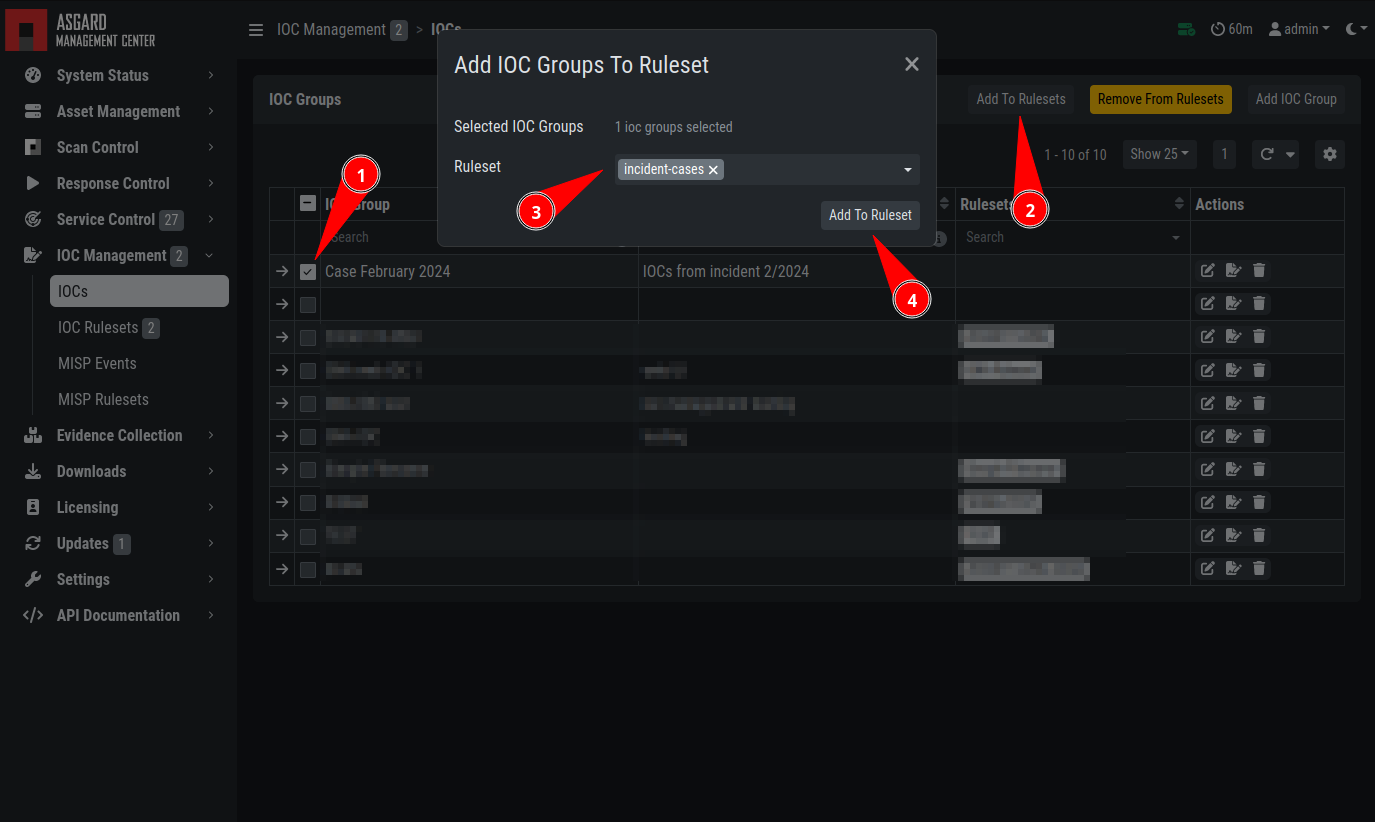
Add IOC Group to Ruleset
This Ruleset can now be used in THOR scans.

IOC Ruleset in THOR Scan
Anytime you add, remove or change IOCs within one of your IOC Groups,
you have to recompile the IOC Ruleset. To do this, navigate to the
IOC Rulesets page and click the "geard" icon in the Ruleset's row
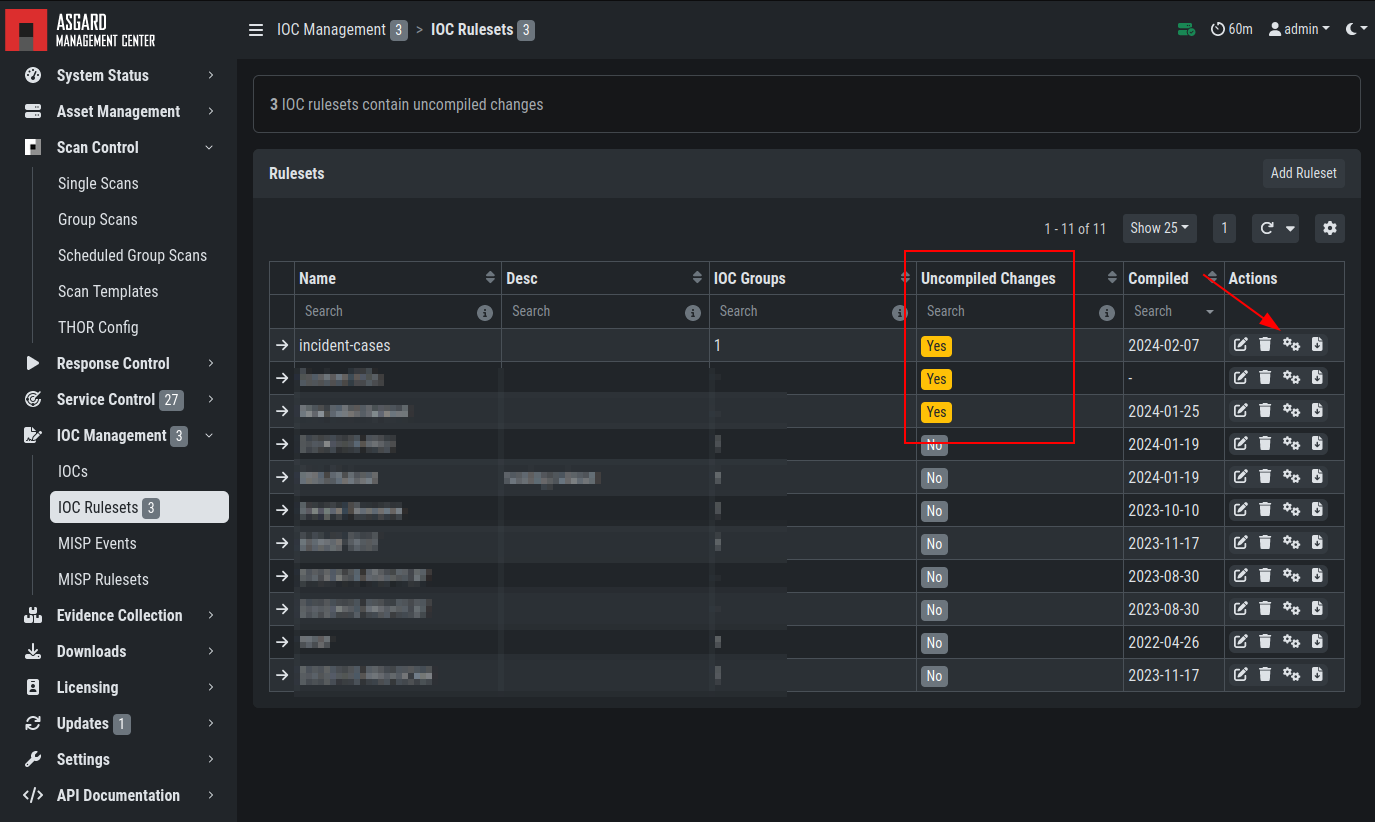
Compile IOC Ruleset
3.15.2. Scan only with Custom IOCs
Those rulesets can be selected in the "IOC Rulesets" field while creating a new scan job. If a ruleset is selected, the scan will include all custom IOCs included in IOC Groups which have been added to this ruleset. You can also select more than one ruleset.
The THOR scan would be performed with the default settings and the custom ruleset, the default signatures would not be applied.
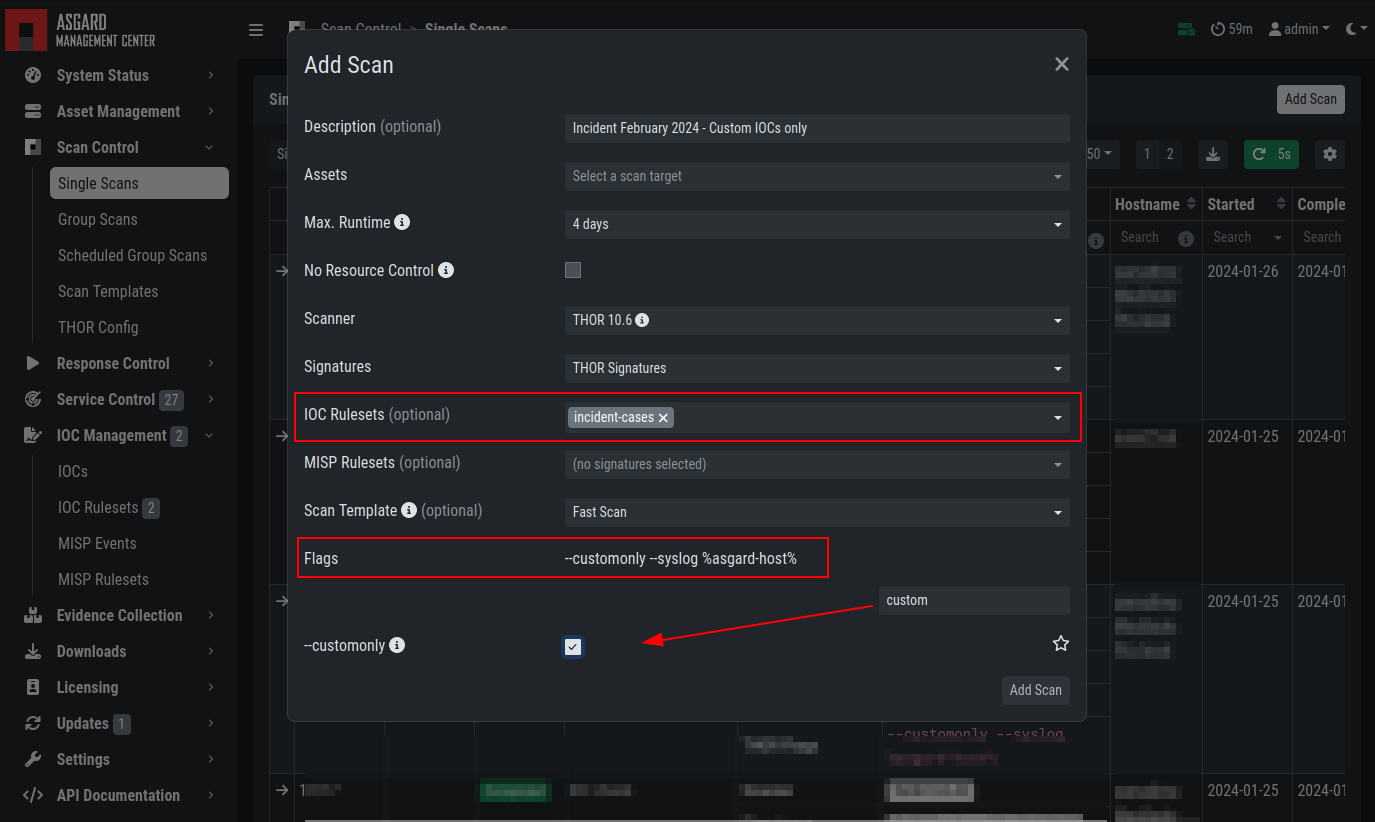
Select Ruleset while creating a scan job
Note
To scan exclusively with the custom ruleset, the flag
--customonly must be set. Please see
THOR Flags
for more information.
3.15.3. Integrating IOCs through MISP
Note
In order to use MISP events and their IOCs for scanning, you need to link your ASGARD with a MISP first. Please see Link MISP for reference.
ASGARD provides an easy to use interface for integrating IOCs from
a connected MISP into THOR scans. In order to add rules from a MISP,
navigate to IOC Management > MISP > MISP Events, select
the IOCs and add them to the desired ruleset by using the button in
the upper right corner.
There is no default ruleset for MISP. You must create at least one ruleset (see tab "MISP Rulesets") before you can add MISP rules.
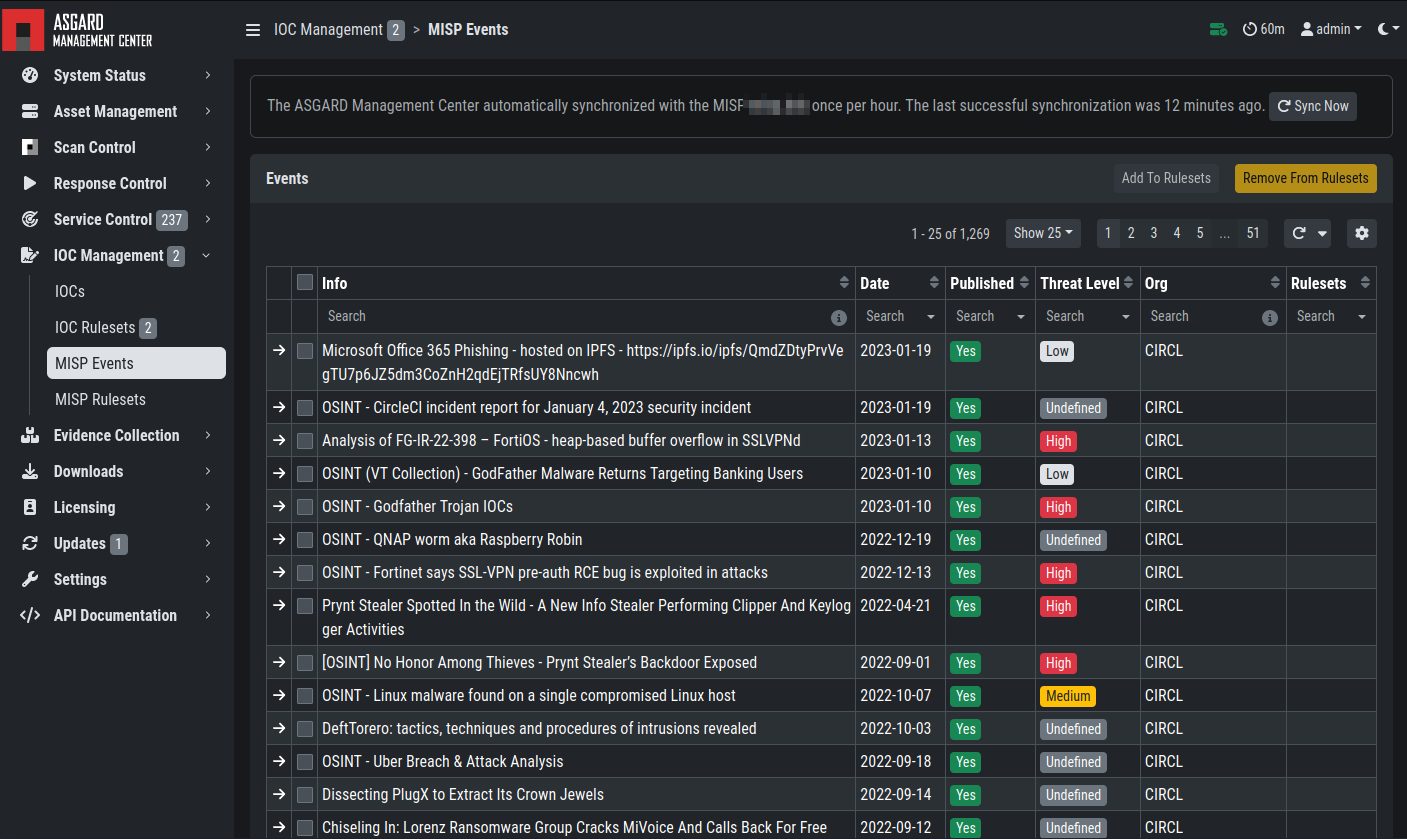
MISP events
To create a new ruleset, click Add MISP Ruleset in the
IOC Management > MISP > MISP Rulesets tab. Select a name
and the type of IOCs you want to use in this ruleset. By default, all
types are selected, but there may be reasons for deselecting certain
categories. For example, filename IOCs tend to cause false positives
and may be deselected for that reason. The picture below shows the
dialogue for adding a MISP ruleset. Enable Auto Compile in order
to automatically compile new MISP events into the ruleset, when they arrive.
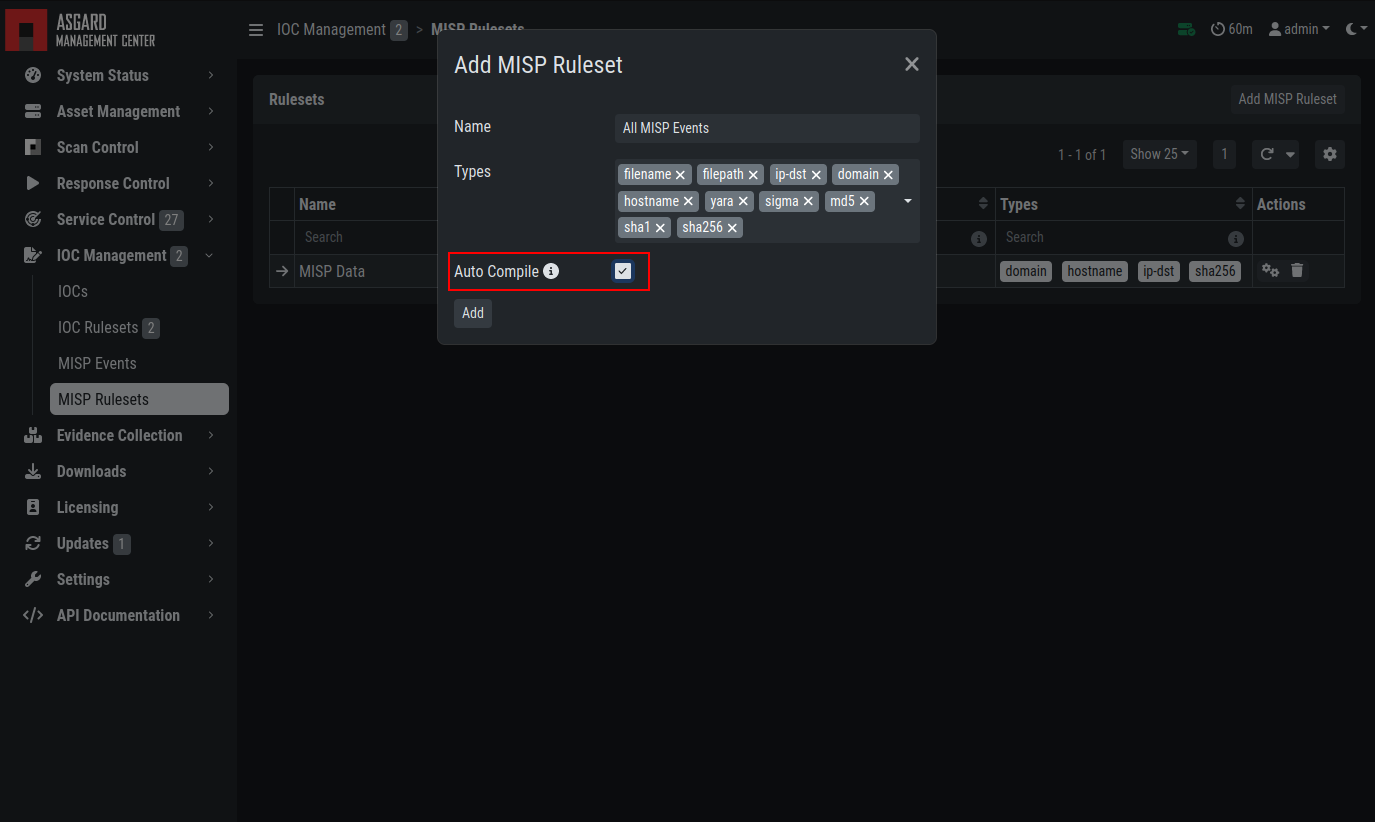
Adding a new MISP ruleset
In order to use a MISP ruleset in a scan, add the ruleset in the
MISP Signatures field when creating your scan.
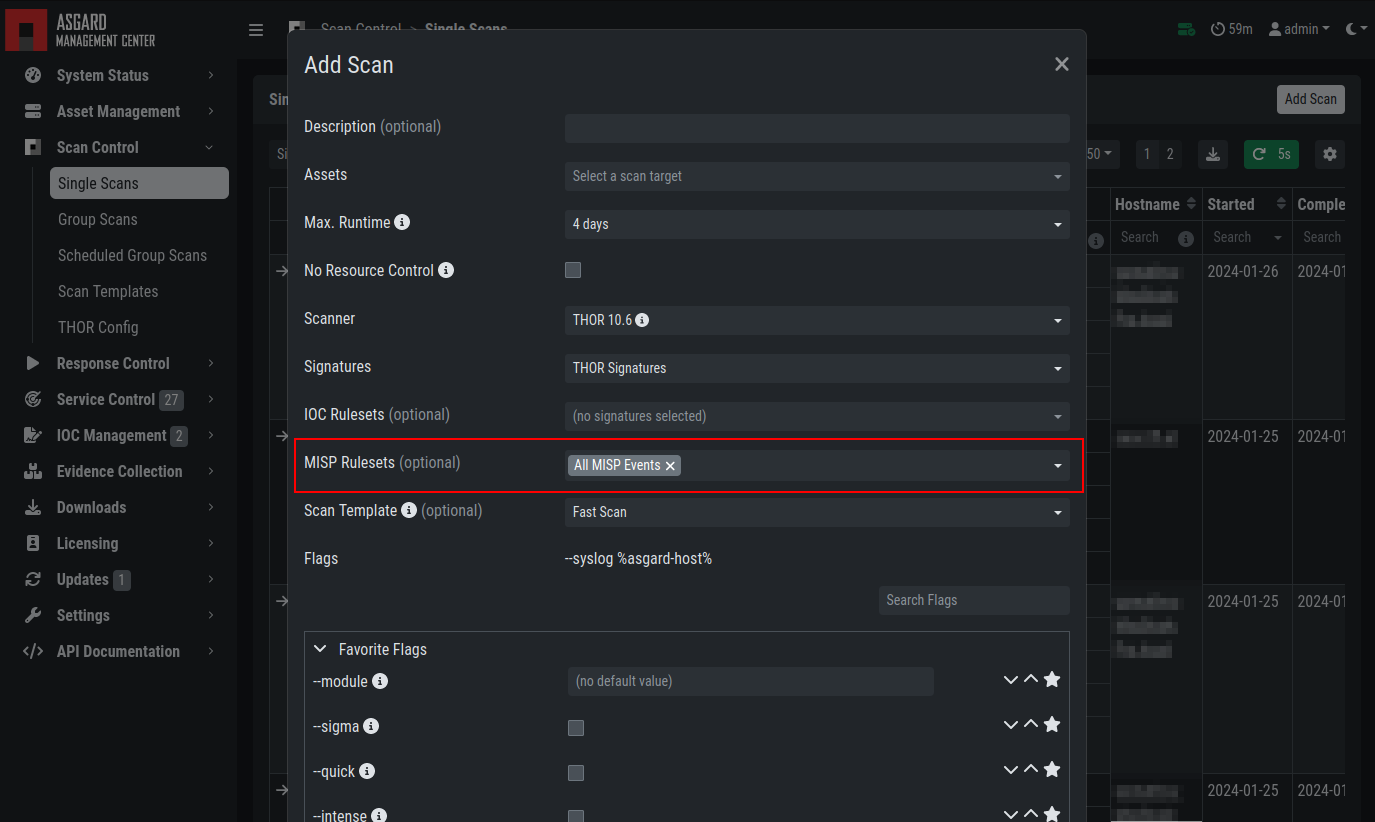
Scanning with MISP Ruleset
3.15.3.1. MISP Attributes used by ASGARD
Since not all the information and attributes in a MISP event are relevant to ASGARD and the THOR scanner, we provide a list of attributes which will be used by ASGARD:
hostname
ip-dst
domain
domain-ip>hostname
domain-ip>ip-dst
domain-ip>domain
filename
filepath
file>filename
file>filepath
file>md5
file>sha1
file>sha256
md5
sha1
sha256
yara
yara>yara
sigma
Warning
Only attributes with the flag IDS set to true will be used
by ASGARD. Please make sure that the flag is set if you are
intending to use certain events/attributes.